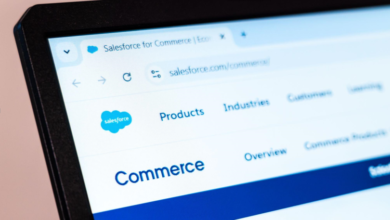Step-by-Step Guide: How to Empty a Canon Waste Toner Container Safely

Prepare Your Workspace For Waste Toner Removal
Before you even think about touching that waste toner container, it’s a good idea to get your area ready. You don’t want toner dust getting all over your desk or, worse, your carpet. Let’s get this set up right.
Gather Necessary Supplies
First things first, let’s talk about what you’ll need. Having everything handy makes the whole process go much smoother. You’ll want:
- A new waste toner container (just in case you need to replace it immediately).
- Disposable gloves. Toner is fine dust, and you don’t want it on your hands.
- A damp cloth or paper towels. For wiping up any stray toner particles.
- A trash bag or container for the old waste toner container.
- Possibly a vacuum cleaner with a HEPA filter, if you’re really worried about dust. But usually, a damp cloth does the trick.
Protect Your Printing Area
This is where you want to be a bit careful. Toner is like very fine powder, and it can make a mess if it spills. Lay down some old newspapers or a plastic sheet on the surface where you’ll be working. This gives you a contained area to deal with any accidental spills. Think of it as a little drop cloth for your printer project. It’s much easier to clean up a sheet of newspaper than your entire workspace.
Ensure Proper Ventilation
When you open up the printer, some fine toner particles might escape into the air. It’s not usually a big deal, but it’s always better to be safe. If you can, open a window or turn on a small fan in the room. This helps to move any airborne toner particles away from you and out of the immediate vicinity. You don’t need a hurricane, just a gentle air current will do the job nicely.
Locate The Waste Toner Container
Finding the waste toner container on your Canon printer might seem a bit tricky at first, but it’s usually not too hard once you know where to look. Think of it like finding a hidden compartment in a piece of furniture; it’s there, you just need to know the right spot.
Consult Your Canon Printer Manual
Seriously, the best place to start is your printer’s manual. It’s like the instruction book for your specific model. Canon provides detailed diagrams and step-by-step instructions for all maintenance tasks, including locating and replacing the waste toner container. If you don’t have the physical copy, a quick search online for your printer model plus “manual” should bring it right up. It’s way better than guessing.
Identify The Container’s Position
Most Canon printers have the waste toner container located either near the toner cartridge itself or in a separate compartment, often on the side or bottom of the machine. You’ll usually see a specific access panel or door that needs to be opened. Sometimes, it’s a pull-out drawer. Don’t confuse it with the actual toner cartridge you replace regularly; the waste toner container is for the excess toner that doesn’t get used during printing.
Accessing The Container Compartment
Once you’ve identified the likely spot, look for a latch, a button, or a small handle that allows you to open the compartment. It might be a lever you push down or a tab you pull. Be gentle; you don’t want to force anything. If it feels stuck, double-check the manual or look for any other release mechanisms. It’s not like a toner samsung cartridge that you just slide out; these often have a specific release.
Remember, the waste toner container is designed to catch excess toner. It’s not meant to be a permanent part of the printer and will need periodic replacement. If you’re unsure about any step, it’s always a good idea to contact support or visit a place like Cartridge World Shop for assistance.
Safely Remove The Waste Toner Container
Now that you’ve located the waste toner container, it’s time to get it out of the printer. This part is pretty straightforward, but you do need to be a little careful.
Gently Release The Container Latch
Most Canon printers have a small latch or lever that holds the waste toner container in place. You’ll usually find it near the opening where the container sits. Just give it a gentle push or pull – don’t force it. It should release easily if you’re doing it right. Sometimes it’s a tab you press down, other times it might be a lever you slide. Take a look at the area around the container; the mechanism should be pretty obvious.
Pull The Container Straight Out
Once the latch is released, you can pull the container out. The key here is to pull it straight, directly away from the printer. Imagine you’re sliding a drawer out. Avoid any wiggling or twisting motions. This helps prevent any residual toner from spilling out. If it feels stuck, double-check that you’ve fully released the latch. It shouldn’t require a lot of force.
Avoid Tilting The Container
As you pull the container out, keep it as level as possible. Tilting it could cause any remaining toner inside to spill. Think of it like carrying a full cup of coffee – you wouldn’t want to slosh it around. Keep it upright and steady until it’s completely clear of the printer’s internal mechanisms. This simple step makes a big difference in keeping your workspace clean.
Dispose Of The Full Waste Toner Container
Now that you’ve got the full waste toner container out, it’s time to deal with it properly. Don’t just toss it in the regular trash; these things need a bit more care. Sealing it up tight is the first step to prevent any stray toner dust from escaping.
Seal The Container Securely
Most waste toner containers come with a little cover or a way to seal the opening once it’s removed. Make sure this is firmly in place. If yours didn’t come with a specific seal, you can often use strong packing tape to cover the opening. The goal here is to create a barrier so no toner can spill out during transport or disposal.
Follow Local Recycling Guidelines
Disposing of electronic waste, including toner containers, varies by location. Check with your local municipality or waste management service for specific instructions. They’ll tell you if there are designated drop-off points for electronic waste or special collection days. It’s important to do this right to keep harmful materials out of landfills.
Consider Cartridge World Shop For Disposal Options
Many places that sell printer supplies, like Cartridge World, also offer recycling programs for used toner cartridges and waste containers. It’s a convenient way to get rid of them responsibly. They often have specific procedures for handling these items, so it’s worth checking if a shop near you participates. This is a good option if you’re unsure about your local guidelines or just want an easy solution for your used canon toner cartridge.
Install The New Waste Toner Container
Now that you’ve got the old waste toner container out, it’s time to get the new one in. This part is pretty straightforward, but you want to make sure you do it right so your printer keeps running smoothly.
Unpack The Replacement Container
First things first, get your new waste toner container out of its packaging. Be gentle with it. You don’t want to accidentally knock anything loose inside before it even gets into the printer. Most containers come sealed or bagged to keep the toner from spilling, so take your time opening that up. Check the new container to make sure it looks okay – no obvious damage or anything out of place.
Align The New Container Correctly
This is where you need to pay a little attention. Look at the new container and compare it to the space where the old one came from. There are usually guides or slots that the container needs to fit into. It’s designed to go in only one way, so don’t force it if it doesn’t seem to slide in easily. You might need to rotate it or adjust its angle slightly to get it lined up with those guides.
Push The Container Until It Clicks
Once you’ve got the new container lined up properly, it’s time to push it into place. You’ll want to apply steady, even pressure. It should slide in smoothly until it reaches its final position. You’ll know it’s seated correctly when you hear or feel a distinct click. This click means the container is locked in and ready to go. If you don’t hear a click, give it a gentle push again, making sure it’s still aligned. You don’t want it rattling around inside your printer.
Final Checks After Container Replacement
Alright, you’ve successfully swapped out that messy waste toner container. Now, let’s make sure everything is buttoned up and your printer is ready to roll again. It’s not complicated, but a few quick checks can save you headaches later.
Close All Printer Access Doors
First things first, double-check that all the panels and doors you opened to get to the waste toner container are properly closed. Sometimes, a door might look shut but isn’t quite latched. Most printers have little indicators or a distinct click when a door is secured. If a door is left ajar, the printer usually won’t operate, or it might give you an error message. So, give them a gentle push to be sure.
Power On Your Canon Printer
With everything closed up, it’s time to bring your printer back to life. Find the power button and press it. You should hear the usual startup sounds – fans whirring, maybe some internal movement as it initializes. Keep an eye on the control panel. It should go through its startup sequence and ideally display a ready status, not an error code related to the toner or access doors.
Run A Test Print Job
This is the moment of truth. Send a simple document to your printer, like a one-page text file. Watch the printer as it pulls the paper and prints. If the test page comes out clean and without any unusual marks or error messages on the printer’s display, congratulations! You’ve successfully replaced the waste toner container. If you do see any issues, like streaks or error lights, you might need to re-check that the new container is seated correctly or that no packaging material was left inside the printer.
All Done!
So, that’s how you get that waste toner container out of your Canon printer. It might seem a little messy at first, but if you follow the steps, it’s really not that bad. Just remember to have your new container or a way to dispose of the old one ready. Taking care of this little task means your printer can keep doing its job without any toner-related hiccups. Give it a try next time it tells you it’s full; you’ve got this.
Frequently Asked Questions
What supplies do I need to change the waste toner container?
You’ll need a few things before you start. Grab some gloves to keep your hands clean, maybe a damp cloth or paper towels for any spills, and a trash bag. It’s also a good idea to have your printer’s manual handy, just in case.
How should I set up my workspace?
It’s best to do this in a spot where you don’t mind a little mess. Lay down some old newspapers or a plastic sheet on the floor and your table. This way, if any toner powder spills, it won’t ruin your furniture or carpet.
Is it important to have good ventilation?
Yes, ventilation is important! Open a window or turn on a small fan. Toner powder can be irritating if you breathe too much of it in, so fresh air helps a lot.
Where can I find the waste toner container on my printer?
Your Canon printer’s manual is your best friend here. It will show you exactly where the waste toner container is located. Usually, it’s behind a specific door or panel on the printer.
How do I safely take out the old container?
Once you find it, there’s usually a little lever or button to unhook it. Be gentle! Pull the container straight out, not at an angle. Tilting it could cause the old toner to spill out.
How should I get rid of the old waste toner container?
Make sure the new container is sealed up tight in its bag before you throw it away. Check with your local trash or recycling service to see if they have special rules for electronic waste or toner. Some shops, like Cartridge World, might also take them for recycling.