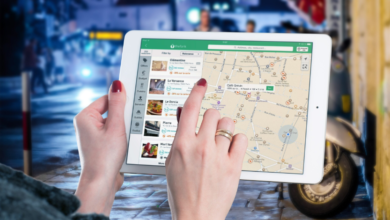Developing for Controllers: An Introduction to the Gamepad API and the Essential Tester Tools

For modern web applications and in-browser games, supporting game controllers is crucial for accessibility and player engagement. The challenge lies in translating the diverse inputs from hardware like a Nintendo Switch Pro Controller or an Xbox peripheral into a standardized language that the browser can interpret. This is the exact role of the Gamepad API (Application Programming Interface), a W3C standard that provides a consistent framework for handling physical input. However, reliable integration requires deep insight into the raw data stream. This guide introduces the core concepts of the Gamepad API and demonstrates why using a specialized gamepad API tester is an essential first step for achieving perfect controller detection and eliminating hidden input errors.
I. Deconstructing the Gamepad API
The Gamepad API functions as a standardized interpreter, unifying all controller hardware into a consistent data model regardless of the peripheral’s brand or connection type.
A. The Three Critical Data Arrays
When the browser successfully detects a controller, the API exposes an object containing arrays that developers must constantly poll for updated values:
- The id String: This is a crucial property providing the specific identifier of the connected game controller (e.g., “Xbox 360 Controller (XInput)”). Developers rely on this ID to load custom button mapping or sensitivity profiles for different hardware.
- The buttons Array: This array provides the status of all digital and analog buttons. Each element represents a specific button (indexed from 0 upwards), and its value property indicates press depth from 0.0 (unpressed) to 1.0 (fully pressed), essential for analog triggers.
- The axes Array: This is where the analog stick data resides. Axes are represented by floating-point numbers typically ranging from -1.0 (maximum negative movement, e.g., Left or Up) to 1.0 (maximum positive movement, e.g., Right or Down). Developers must use these values to drive in-game movement.
B. Standard Gamepad Mapping for Consistency
To simplify cross-controller integration, the API follows the Standard Gamepad Mapping. This convention ensures that basic actions (like “Jump” or “Accept”) are mapped to the same logical index across different controllers, dramatically simplifying the initial development phase and ensuring a high baseline for controller detection.
See also: Integrating Smart Home Technology in Modern Custom Builds
II. The Essential Diagnostic: Leveraging a Gamepad API Tester
While the API standardizes the data, it cannot guarantee the physical accuracy of the hardware. Controllers inevitably suffer from mechanical noise, poor calibration, and, most commonly, stick drift.
A. The Necessity of Raw Input Analysis
Game engines and operating systems automatically apply “dead zones”—small input thresholds—to mask minor errors. This is helpful for the user but hides the underlying data problem from the developer. To properly configure dead zones in your own application code, you need to know the true, unfiltered data.
A specialized gamepad API tester tool provides this visibility:
- Drift Quantification: It shows a precise numerical reading of the axes (e.g., 0.007 instead of the expected 0.000), allowing developers to quantify the severity of the stick drift and set an appropriate, customized dead zone in their code.
- Full Range Verification: A tester confirms that analog sticks and triggers truly reach the maximum limits of -1.0 and 1.0. If a stick maxes out at 0.95, the user is losing critical input range.
B. Actionable Advice: Integrating the Tester into the Workflow
For robust, bug-free controller detection and input, the gamepad API tester should be the first tool used when debugging controller issues.
Actionable Advice: Before accepting controller input as valid in your application, direct users or internal testers to an independent, web-based gamepad API tester. This is the definitive method to visualize the raw controller data directly from the browser’s implementation. Use the live axis and button output to:
- Confirm successful controller detection and full button functionality.
- Gather the exact numerical data on stick drift to inform the dead zone implementation in your code.
- Verify the integrity of a peripheral’s signal before logging a bug against your software, ruling out a controller failure.
III. Advanced Development and Troubleshooting
Professional controller integration goes beyond simple polling and requires handling asynchronous events and hardware variances.
A. Polling and Event Handling
The Gamepad API does not automatically push input changes; developers must manually poll for updates.
- Polling Loop: Data must be retrieved rapidly, typically on every animation frame, using requestAnimationFrame to ensure input lag is minimal. The core function is navigator.getGamepads(), which fetches the latest data for all connected devices.
- Connection Events: Proper controller detection relies on listening for two critical events: gamepadconnected (when a controller is plugged in) and gamepaddisconnected (when it is unplugged). Handling these ensures the application’s state reflects the current physical input reality.
B. Overcoming Hardware Variances
The raw data seen on a gamepad API tester often reveals hardware variances that need developer intervention:
- Custom Mapping Logic: Due to non-standard hardware, you may need to implement code that checks the controller’s id string and dynamically remaps axes or buttons to your game’s required schema.
- Analog Trigger Smoothing: Analog triggers can often “chatter” or spike when held at a steady position. Developers may implement minor data smoothing or filtering to ensure the input is clean before it affects gameplay.
- Haptic Feedback Control: The API supports vibration via the vibrationActuator property. Developers must test this feature to confirm that the haptic response is correct and that the controller’s rumble motors do not introduce unexpected noise into the analog sticks, a phenomenon that can be quickly diagnosed with a game controller test.